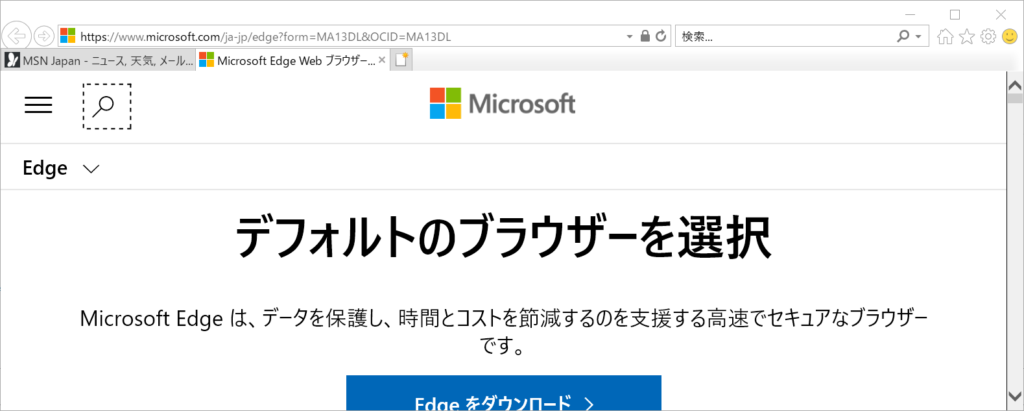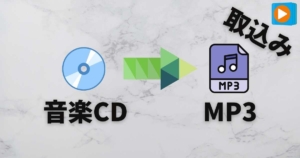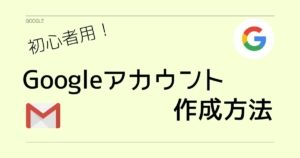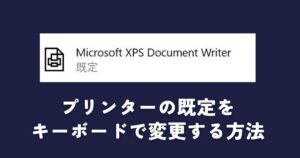2022年6月16日、長い期間使用されてきたInternet Explorerのサポートが終了し、Microsoft EdgeがデフォルトのWEBブラウザとなりました。
それ以降、Internet Explorerで開こうとすると自動的にMicrosoft Edgeで開くようになってしまっています。
今回はEdgeではなくInternet Explorerで開く方法をご紹介します!
勝手にMicrosoft Edgeで開いてしまう
2022年6月16日以降、Internet Explorerを起動すると、何故か自動でEdgeが開いてしまうようになっていました。
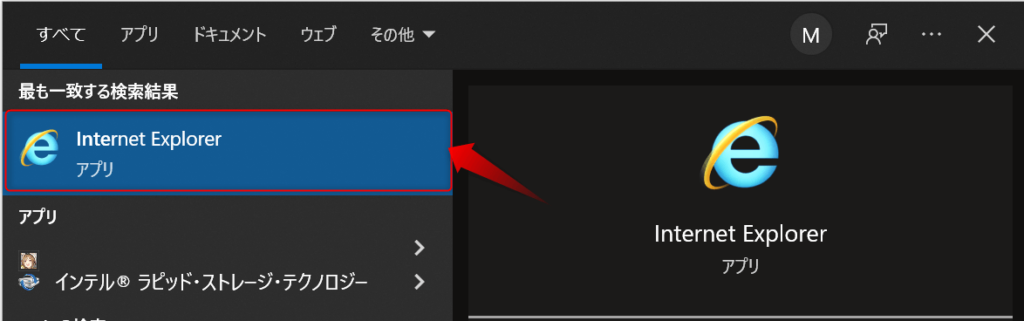
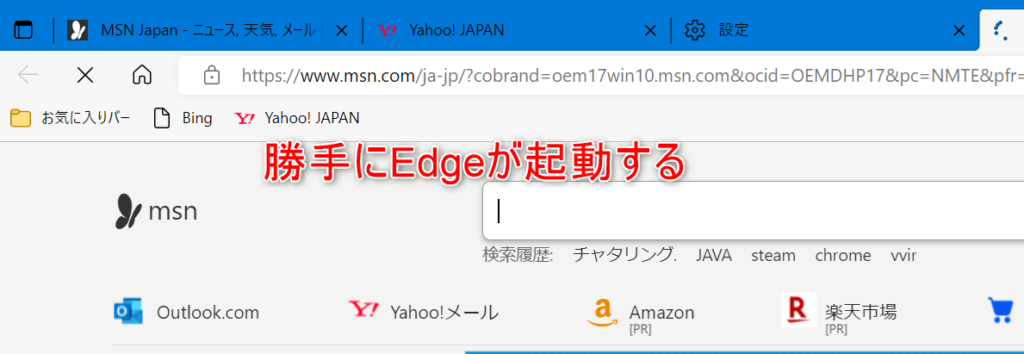
Internet Explorerで開く方法
Internet Explorerで開くにはEdgeの設定を変更する必要があります。
Edgeの右上にある「・・・」マークをクリックし、設定を選択します。
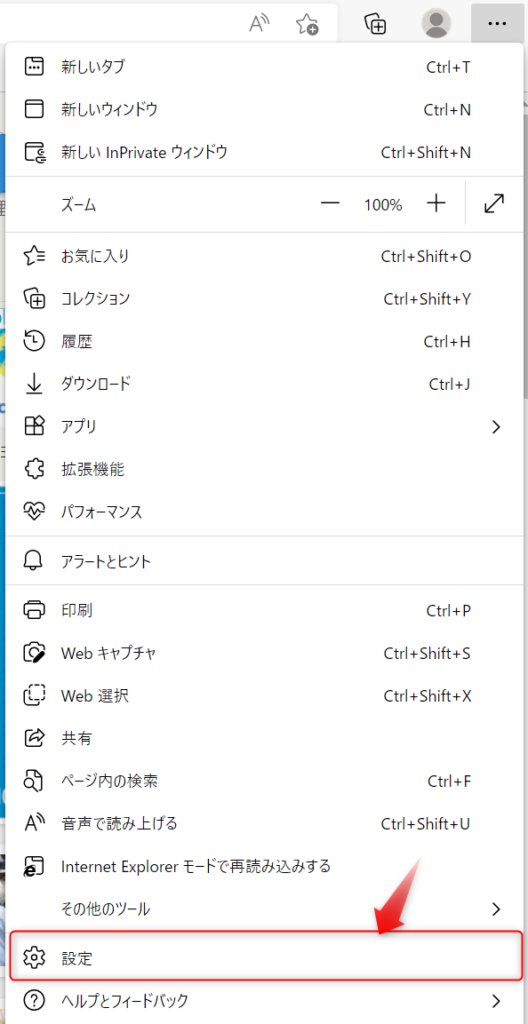
設定より、「既定のブラウザー」を選択。
「Internet ExplorerにMicrosoft Edgeでサイトを開かせる」の設定が「常に(推奨)」となっているため、
「なし」に変更します。
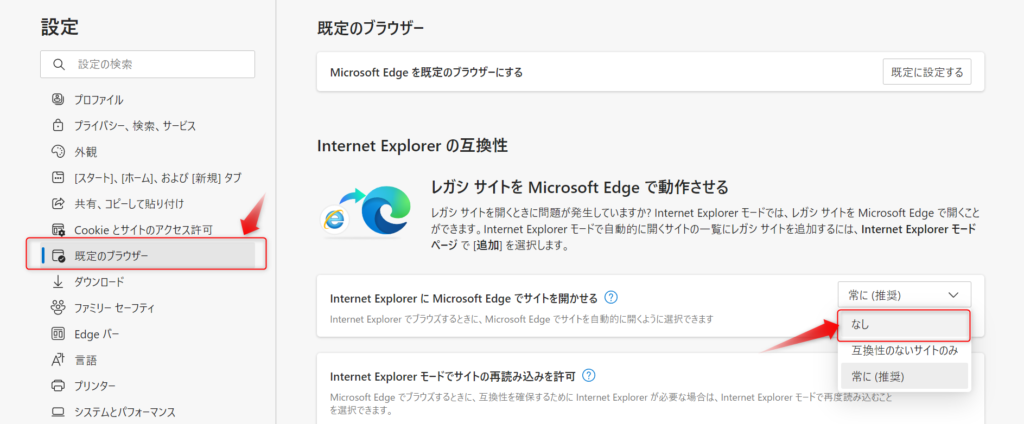
止められますが無視して「はい、間違いありません」をクリック。
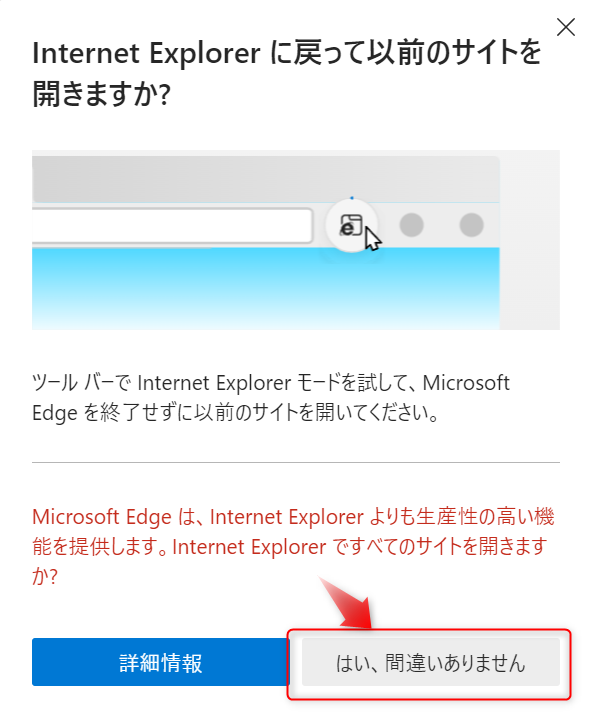
設定は以上で完了です。
再度、Internet Explorerを起動したら無事起動できました!